Submit a group assessment on Gradescope
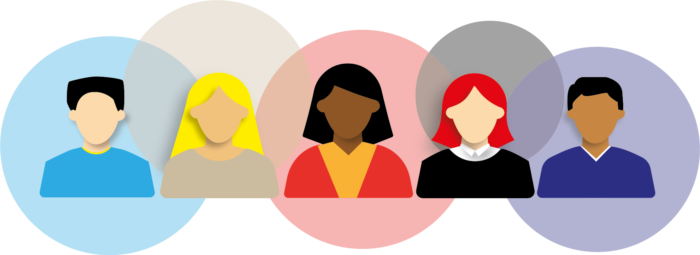
How to submit a group assessment on Gradescope
Some Business School modules will require you to submit a group assessment using a platform called Gradescope. If this applies to your module assessment, a link to this page will be added to the module area on Minerva enabling you to learn exactly what you need to do collectively and individually to submit your assessment successfully.
Please note this guidance differs slightly from when you are submitting a group video assignment, please visit this page to learn how to do this.
Prepare to succeed - nominate who will submit
Only one group member has to submit the group's assessment - you must discuss and agree who will do this before the deadline. Keep a record in a shared notebook or collaborative document, and make sure you support each other by reminding yourselves when the deadline is approaching.
The person submitting the assignment
This person will take responsibility for uploading the correct file, submitting it before the deadline, and for adding all other group members to the submission from a digital list.
Other group members
If you are not submitting the assessment on behalf of the group, keep an eye on your email. The group member submitting must add you to the submission from a digital list (as outlined in Step 3 below), when they have done this you will receive an email and you will be properly added to the submission.
How to submit a group assessment
There are three key steps that your nominated group member must complete in order to correctly submit your collective work to Gradescope. Press each step below to view more instructions and to view screenshots of this process.
Step 1. Upload the correct file (press to learn more)
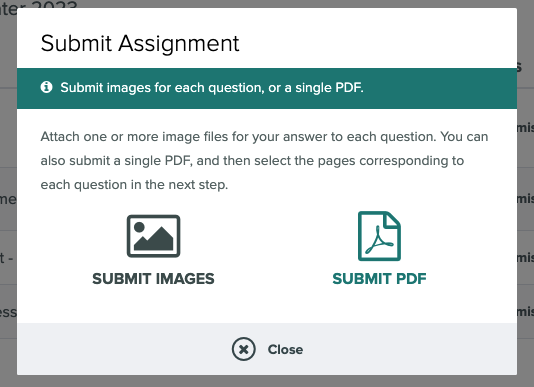
When you open the submission link on Minerva, Gradescope will launch. Once the page has loaded you must choose the format of your assignment. It is anticipated that you will submit a PDF file for most pieces of assessed coursework at LUBS.
Select the correct format and carefully select the correct file(s) from your own device.
Step 2. 'Tag' each page and submit (press to learn more)
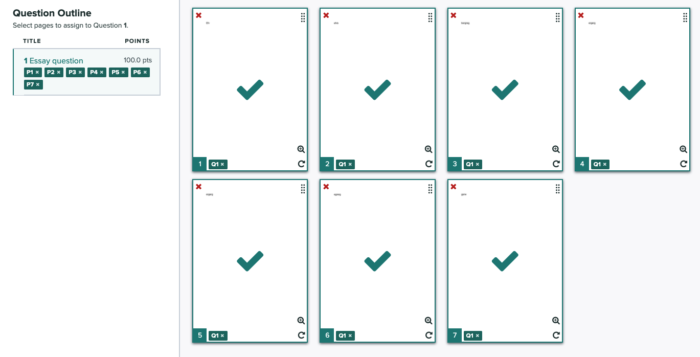
When your file has finished uploading you will be presented a page like the above. The question(s) that you are being assessed on will display on the left third of the page, and 'thumbnail' images of your uploaded submission will appear on the right of the page.
In this step you must indicate which question is being answered on each page of your submission. Do this by selecting a question in the left-hand part of the screen before choosing which page(s) contain the answers to that question. If your assignment is a single question essay, simply select the essay title and manually select all pages of your submission.
As you 'tag' each page a tick icon will appear on the thumbnail, and the page number will appear beneath the Question in the left-hand panel.
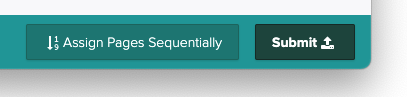
When you are done select Submit from the bottom-right corner of your browser window.
Step 3. Add group members to the submission (press to learn more)
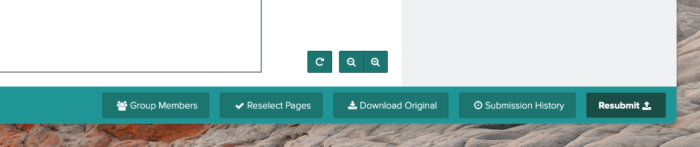
Your assignment has now been submitted but only by you.
You must now select the Group Members button to ensure that your peers are correctly added to the submitted paper.
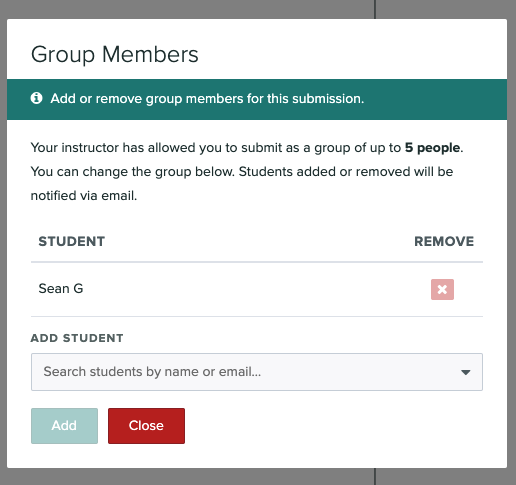
Carefully type your peer's names into the ADD STUDENT field and select the Add button to add each correct group member. As you do this each group member will receive an email to inform them that they have been added to the submission.
When you are done select Close, you can now close the tab or your browser window.
If you encounter problems during the submission process you should report them to IT Services.
Penalties for late submission
In order for your assessed coursework to be complete, work must be submitted before 12.00.00 noon on the deadline date. Failure to submit by this time will result in a late penalty being applied.
For every period of 24 hours or part thereof that your assessment is overdue, you will lose 5% of the total marks available for the assessment. This equates to 5 marks.
The deduction will be applied to the mark for the coursework component concerned before any conflation with other grades/marks to give the overall result for the module. If the coursework is not submitted by the end of 14 calendar days following the prescribed deadline, or if the deduction is larger than the mark you receive, a mark of zero will be returned for that component.
The pages in the Digital Learning section of this website have been devised by LUBS Digital Education Enhancement and are available under creative commons for you to adapt.
Digital Learning by LUBS Digital Education Enhancement is licensed under CC BY-NC-SA 4.0.
