Video assignments
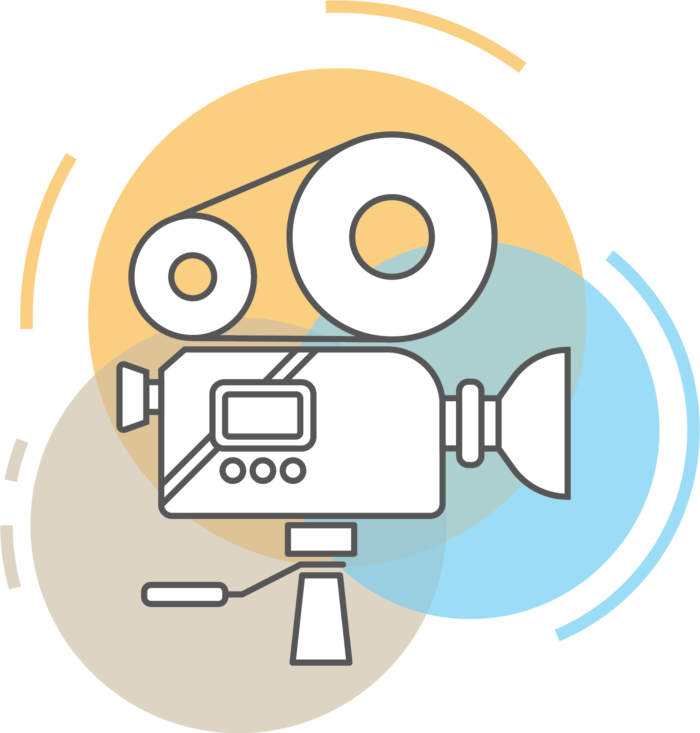
How to prepare for and submit your video assessment
Some Business School modules will require you to submit a video file for a piece of assessment. This page will help you to prepare for your assessment and submit your video file on Minerva. The information on this page is applicable to individual and group video assessments.
Prepare for your assessment
You can ensure that the process of submitting your video file goes smoothly by following the simple approaches outlined below.
Select each approach to reveal more information.
Export the right file format
It is strongly recommended that you export your video as an MP4. Doing so will greatly reduce the size of your video file and therefore the amount of time required to upload it, without loss of quality.
If you have already exported your video file in a format other than MP4, you can use the open-source software VLC to convert it to MP4. Watch this video to see how this can be done.
Plan to succeed
Accessing the submission link before the deadline does not constitute a completed submission, you must have uploaded all relevant files and saved them before the deadline to ensure your submission is on time.
Video files take longer to upload than documents, so leave at least 30 minutes before the deadline to submit your work.
Upload speeds can be impacted at busy times, especially if you have slow broadband where you are uploading from - so give yourself plenty of time to upload, check and submit your submission.
Group presentations: nominate one group member to submit
If your video is a piece of group work, you will need to nominate one individual to be responsible for submitting the work on behalf of the whole group. That person will need to tag the other group members from a list during the submission process, after they have uploaded and submitted the video file.
Keep a record in a shared notebook or collaborative document of who is submitting the work, and make sure you support each other by reminding yourselves when the deadline is approaching.
Submit your work
To submit your work you will need to access the module area on Minerva to find the assessment submission link. You will use an assessment platform called Gradescope to submit your video.
Select each step to reveal more information.
Find the submission link on Minerva
Go to the module area on Minerva and open the Submit My Work section, where you should find the link to open the assessment submission point.
When that section loads, find the correct submission link which will be the title and deadline of the assessment, carefully select the link to open the dedicated submission page on Gradescope.
Complete the submission and upload file(s)
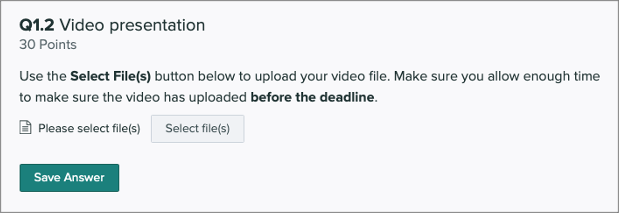
When the page has loaded, carefully read the instructions.
Use the Select File(s) button to select the correct file(s) that you want to upload from your device.
You may be asked to type additional information, such as a group number or name if this is a group assessment.
Save Answer
Check again that the file(s) you are uploading is the correct one, and select Save Answer to begin uploading your file.
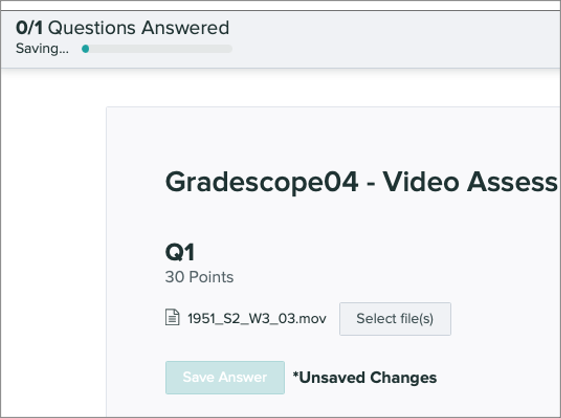
Video files are typically large and therefore may take some time to upload. A progress bar will appear in the top-left corner of the interface indicating how much of your file(s) have uploaded. Do not navigate away from Gradescope during this time, wait patiently for the upload to finish.
Submit and View Submission
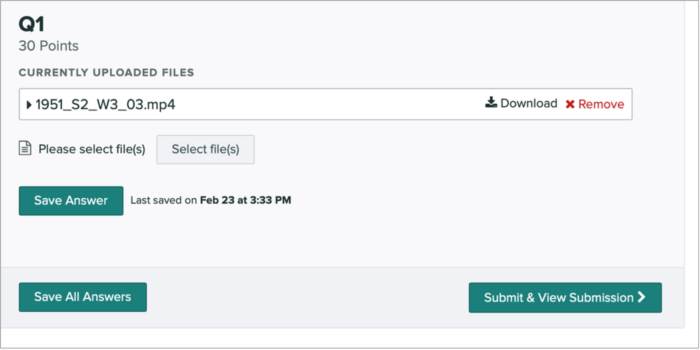
When the upload is complete the Submit & View Submission button will become active, select it to submit your assignment.
Check your submission

Your submission at this point is complete. You should check that you have submitted the correct file by watching the video when it loads - you do have the ability to resubmit a different file if you need, but only up until the assignment deadline.
Group assessment: Add group members
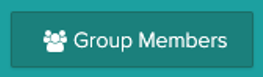
If your submission is a group assessment, select the Group Members button, then search for and Add each member of your group.
When you add a group member they will receive an email confirming that they have been added to the submission, so advise them to check their email when you have submitted.
Please note that you do not receive an email receipt for video assessments, but your group members will receive a receipt when they are added to the submission.
Being adequately prepared and submitting before the deadline will help you be certain that you have submitted your work correctly.
If you encounter problems during the submission process you should report them to IT Services.
Penalties for late submission
In order for your assessed coursework to be complete, work must be submitted before 12.00.00 noon on the deadline date. Failure to submit by this time will result in a late penalty being applied.
For every period of 24 hours or part thereof that your assessment is overdue, you will lose 5% of the total marks available for the assessment. This equates to 5 marks.
The deduction will be applied to the mark for the coursework component concerned before any conflation with other grades/marks to give the overall result for the module. If the coursework is not submitted by the end of 14 calendar days following the prescribed deadline, or if the deduction is larger than the mark you receive, a mark of zero will be returned for that component.
The pages in the Digital Learning section of this website have been devised by LUBS Digital Education Enhancement and are available under creative commons for you to adapt.
Digital Learning by LUBS Digital Education Enhancement is licensed under CC BY-NC-SA 4.0.
