Top Hat
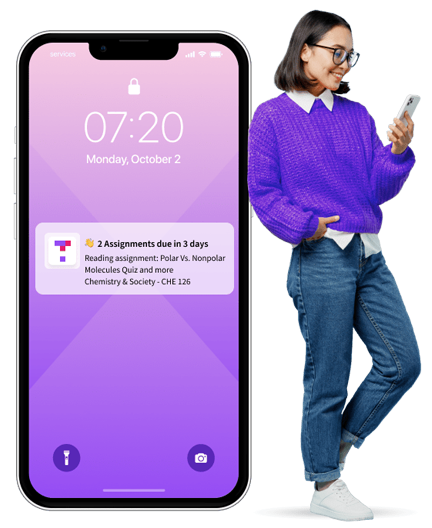
What is Top Hat?
Top Hat is an application used at the University of Leeds that allows teaching staff to run online polls and quizzes to enhance your learning. You may be asked to participate in these activities either in class or online via your laptop or mobile device. Top Hat is also used for formal MCQ exams, more information about this can be found below.
How do I set up my Top Hat account?
- Enter your join code if you have been given one, or if your tutor has not provided a join code then select Search by school
- Type "Leeds" into the School field and select University of Leeds, then enter your University of Leeds details
- Type in your first and last name
- Click to confirm “I agree with the Terms and Conditions.”
Is there an app?
Yes, search for Top Hat in the Google Play store or Apple App Store to download the app to your tablet or smart phone for in-class quizzes and polls.
What if I need help?
Check the Top Hat support pages for general queries, see the Digital Education Systems TopHat: Student Guides or email the LUBS assessment team if it is about a specific online MCQ exam.
Taking online time limited assessment (OTLA) in Top Hat

Digital Education Systems have provided guidance on Taking online time limited assessment (OTLA) in Top Hat.
The pages in the Digital Learning section of this website been devised by LUBS Digital Education Enhancement and are available under creative commons for you to adapt.
Digital Learning by LUBS Digital Education Enhancement is licensed under CC BY-NC-SA 4.0.
